Create Thumbnails in Bulk on Mac OS X
🗓I was working with a client site today and realized that I needed to generate a huge amount of thumbnails of a specific size. Doing this in preview would have taken ages, so, I fired up Automator and worked out a quick little workflow for making this happen in just a few moments of time -- it's super easy to do and everything you need to do it is already installed in OS X.
The first thing you want to do is fire up "Automator" -- You can find it in your Applications folder or by using Alfred, Spotlight, Quicksilver, or whatever you preferred launcher is:
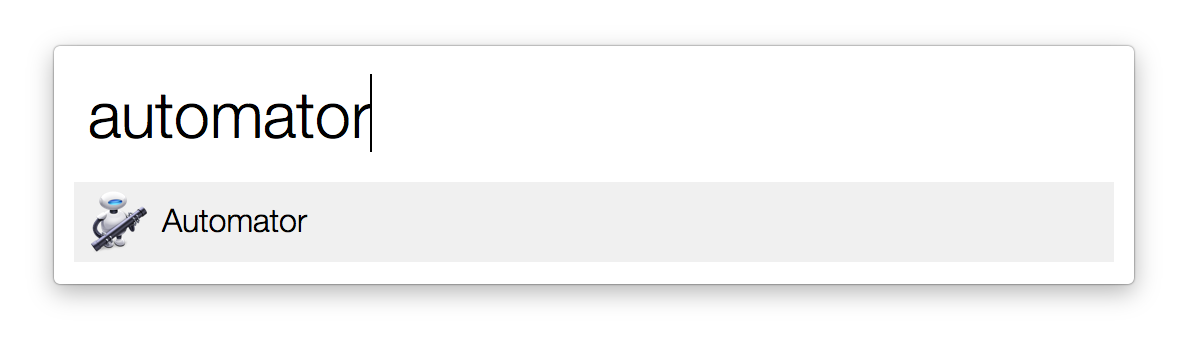
Once Automator is opened up you'll want to select "Application" as the type of document we'll be working with:

Now take a look to the left of your screen under Library and find Photos as shown below:
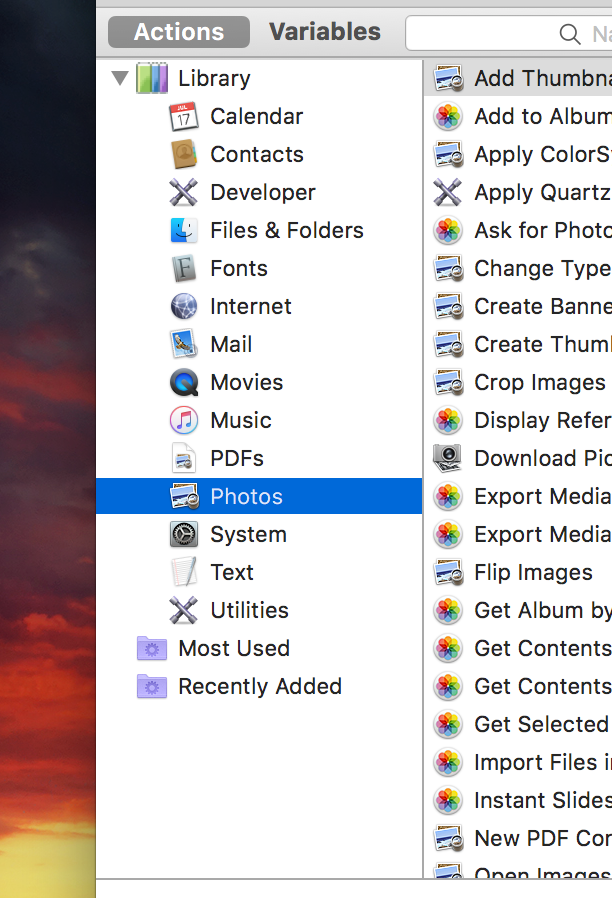
Under Photos take a look for the preset that's called Create Thumbnail Images and drag it over to the right project screen:
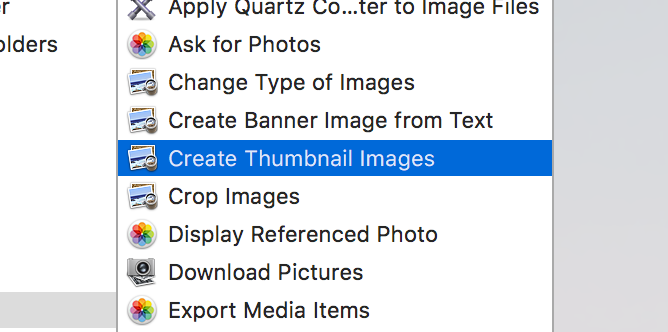
Now on the workflow editor to the right you'll see the options to select a size for your thumbnails, personally, I went with 128px which ended up being the perfect size for me:
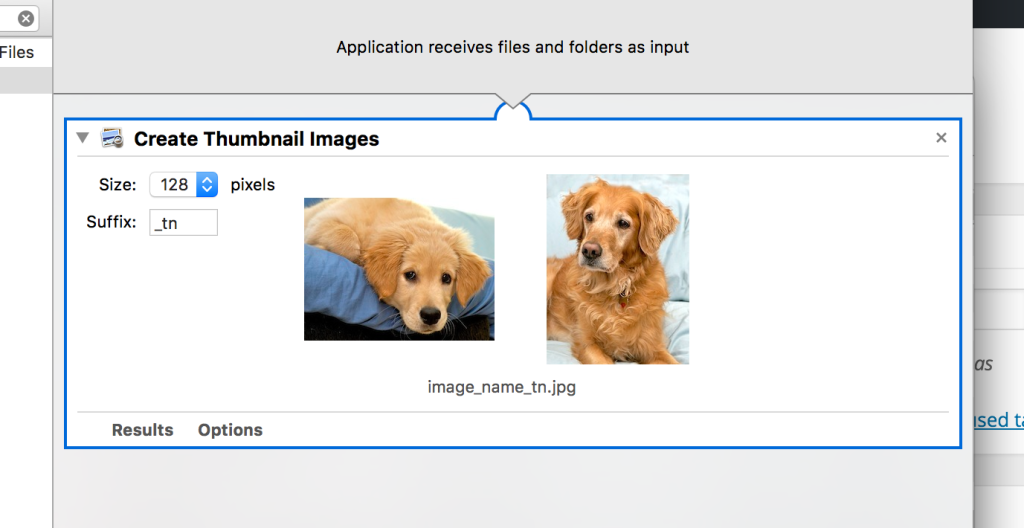
You can change the "suffix" to be whatever you want. All that this section does is lets you define what gets added to the end of the filename when you run the workflow, so, if you leave the default as _tn the way the images will process is as shown below:
Original File: SuperCoolImages.png
Thumbnail File: SupercoolImages_tn.png
Now that that's set, you can go ahead and save the workflow application onto your desktop:
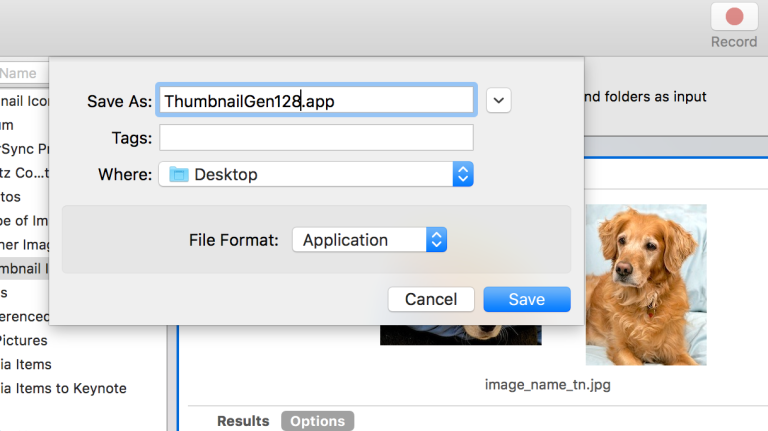
Once you've saved the application using it is extremely simple, all you have to do is take all of the images you'd like to generate thumbnails for and drag and drop them onto the icon of the workflow and sit back and wait while OS X does all the magic for you.
After a few sections you'll notice a bunch of new files appear in the parent folder of your images with the suffix "_tn" (assuming you left the default) added to it -- as you can probably guess, these are your thumbnails!
That's all there is to it, automator is a pretty nifty tool that a lot of people (myself included) often times overlook on OS X. If you're looking to do a more advanced workflow you can add additional steps in the editor above, for example, I also needed to size down the images and convert them all over to JPG for my project, so, I added the additional steps Change Image Type and Scale Images before saving/processing so it did everything for me in one fell swoop.
Enjoy Automator!
NOTE: Some of the posts on my site are 10+ years old and it's quite possible the information is dated at this point. I don't actively go through my old posts and update them as this site is just a hobby for me. If something you've found here isn't working or you see a major issue with it please contact me and let me know.
———